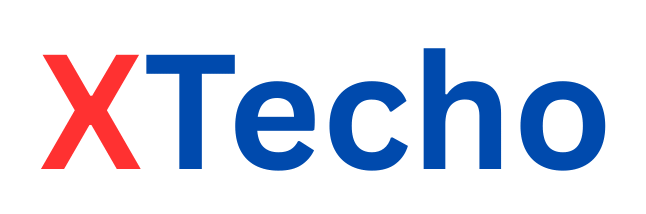So, you just bought the shiny new OPPO Find X8 Pro, or maybe you’re planning to get one soon. Either way, you’re probably excited about the gorgeous display, the powerful camera, and how buttery smooth everything feels. But what if I told you that your phone can do a lot more than you think?
Yup. Hidden deep in the settings are some really smart features that can make your daily usage faster, smoother, and way more fun. And the best part? You don’t need to install any extra apps. These features are already there — just waiting for you to try them.
In this post, I’ll walk you through some of the most useful hidden features of the OPPO Find X8 Pro that many people don’t know about. Whether you’re a student, a working professional, or just someone who loves tech — you’ll find something helpful here.
1. Smart Sidebar – Your Shortcut to Everything
Let’s start with something simple but powerful — the Smart Sidebar.
Think of it like a mini app drawer that you can open from the side of the screen. It lets you:
- Open apps quickly
- Take a screenshot
- Start screen recording
- Launch tools like the calculator or file manager
How to use it:
Swipe in from the edge of the screen (usually the right side). If nothing shows up, don’t worry.
Turn it on like this:
Settings → Special Features → Smart Sidebar → Enable
You can also customize what shows in the sidebar. Add your most-used apps like WhatsApp, YouTube, or Instagram — and they’ll always be just a swipe away.
👉 Why it’s great: Saves you from going back to the home screen every time.
2. Three-Finger Split-Screen – Do Two Things at Once
Ever wanted to chat on WhatsApp while watching a YouTube video? Or copy notes from Chrome to your Notes app without switching back and forth?
OPPO has a cool gesture for that.
Just swipe up with three fingers on any supported app, and boom — you’re in split-screen mode. You can now open a second app and use both at the same time.
How to turn it on:
Settings → Special Features → Split Screen → Enable Three-Finger Gesture
👉 Pro tip: This works best with apps that support split-screen, like browsers, chat apps, and video apps.
3. Air Gestures – Use Your Phone Without Touching It
This is one of those features that makes people say, “Whoa, that’s cool.”
Air Gestures let you control your phone without touching the screen. Just wave your hand, and the phone will respond.
Here’s what you can do:
- Answer calls by waving your hand
- Scroll up/down on Facebook, Instagram, etc.
- Move through YouTube videos
When is it useful?
When your hands are wet, dirty, or you’re cooking and don’t want to touch the screen.
How to enable:
Settings → Convenience Tools → Air Gestures
👉 Heads up: It works best in well-lit areas and when your hand is 20–40 cm away from the screen.
4. Auto Pixelate – Protect Your Privacy in Screenshots
Let’s say you want to share a WhatsApp chat on Instagram or Twitter. But showing someone’s name or photo might not be cool.
That’s where Auto Pixelate comes in.
When you take a screenshot of a chat, the phone automatically blurs out names and profile pictures — keeping things private.
How to use it:
- Take a screenshot
- Tap on the “edit” or pencil icon
- Select “Pixelate”
- Enable “Auto Pixelate”
Now you don’t have to manually blur things out. It’s smart, quick, and safe.
5. App Lock with Face Unlock – Lock Apps Without Extra Apps
We all have some apps we don’t want others to open — like banking apps, gallery, or even chats.
OPPO has a built-in App Lock feature, and the best part? You can unlock apps with your face instead of typing a password.
How to enable it:
Settings → Privacy → App Lock
Select the apps you want to lock
Enable “Unlock with Face”
Now, even if someone gets your phone, they can’t open your private apps without your face.
Also Read: Vivo X200 Pro in India: Is It Just Expensive or Worth It?
6. RAM Expansion – Get Extra Performance
The OPPO Find X8 Pro already has lots of RAM, but OPPO takes it a step further. It allows you to convert unused internal storage into virtual RAM.
What does that mean?
If your phone has 256GB storage, and you’re not using a lot of it, the phone can use some of that space to keep apps running smoothly in the background.
How to enable:
Settings → About Device → RAM → RAM Expansion
Choose 4GB, 8GB, or 12GB
Who should use it?
Gamers, multitaskers, or anyone who uses heavy apps together.
7. Always-On Display – Make Your Lock Screen Smarter
Always-On Display (AOD) means your screen shows time, battery, notifications, or even fun designs — even when it’s locked.
But OPPO adds a twist.
You can customize the AOD with:
- Your name
- Motivational quotes
- Animations
- Battery rings
- Music controls
How to enable:
Settings → Personalizations → Always-On Display
Now, even when your screen is locked, it doesn’t have to be boring.
8. Video Color Enhancer – Better Netflix & YouTube Experience
Love watching shows or movies on your phone?
Turn on the Video Color Enhancer. It makes the colors brighter, sharper, and more vivid — especially helpful when you’re outdoors or in bright light.
How to enable:
Settings → Display & Brightness → Video Color Enhancer → Turn ON
Try watching a Netflix show with this on — you’ll feel the difference instantly.
9. Battery Health Monitor – Know Your Battery’s Condition
Phone batteries don’t last forever. Over time, they get weaker. But how can you tell when it’s time to replace it?
OPPO gives you a Battery Health tool that shows how well your battery is doing.
It tells you:
- Your current battery condition
- Charging behavior
- Suggestions to improve battery life
How to check:
Settings → Battery → Battery Health
Also, turn on Optimized Night Charging to reduce battery wear if you charge overnight.
10. Camera Watermark – Add Your Name to Every Photo
If you love taking photos and sharing them online, this is a handy feature.
OPPO allows you to add a custom watermark — like your name, Instagram ID, or a short message — to every photo automatically.
How to enable:
Camera App → Settings → Watermark → Turn ON
Customize the text
Now, every photo will carry your name — no need to use editing apps later.
Also Read: Tecno Pova 7 5G Series Launched in India: Power-Packed Budget Phones for Young Users
Bonus Tips You Should Try Too
Here are a few more useful tools in your OPPO Find X8 Pro:
| Feature | What It Does |
|---|---|
| Clone Phone | Transfer everything from your old phone easily |
| Quick Launch | Long press fingerprint to launch apps |
| Private Safe | Hide photos, videos, and files with password |
| Screen Off Gestures | Draw letters (like “V”) on the screen to open apps |
| One-Handed Mode | Shrink screen size for better one-hand use |
✅ Final Thoughts
The OPPO Find X8 Pro is more than just a premium phone — it’s packed with features that can make your everyday life easier, faster, and more private. But most people never explore these hidden tools.
Now that you know them, you can get way more value from your phone.
Try out these features one by one and see which ones fit into your daily routine. Whether it’s multitasking, better battery usage, privacy, or fun camera tricks — the OPPO Find X8 Pro has something smart for everyone.
FAQs
1. What is the difference between a Smart Sidebar and a Split-Screen on the OPPO Find X8 Pro?
Smart Sidebar is like a floating shortcut panel that gives you quick access to your favorite apps and tools from any screen. On the other hand, Split-Screen is a feature that allows you to run two apps side by side simultaneously. While the Smart Sidebar helps you launch apps faster, Split-Screen lets you multitask without switching apps.
2. Can I customize what apps appear in the Smart Sidebar?
Yes, OPPO allows full customization of the Smart Sidebar. You can add, remove, or rearrange apps and tools based on what you use the most. To do this, just swipe out the Smart Sidebar → tap the “Edit” icon → and choose the apps or shortcuts you want.
3. Is RAM Expansion safe to use, or can it damage the phone?
RAM Expansion is a safe, built-in software feature provided by OPPO. It doesn’t harm your phone or its internal storage. It simply uses unused space temporarily to improve multitasking performance. You can also turn it off or reduce the size anytime from the settings.
4. Can I turn off the Always-On Display during nighttime?
Yes, OPPO gives you the option to schedule the Always-On Display. You can set it to turn off automatically during the night or any time you prefer. Just go to Settings → Personalizations → Always-On Display → Display Options → Schedule, and set your preferred timing.
5. How do I add my name or brand to photos without using any editing app?
The OPPO Find X8 Pro lets you add a custom watermark directly from the camera settings. This means every photo you click can have your name, logo, or Instagram handle at the bottom. Just go to the Camera app → Settings → Watermark → Custom Watermark, and type what you want.